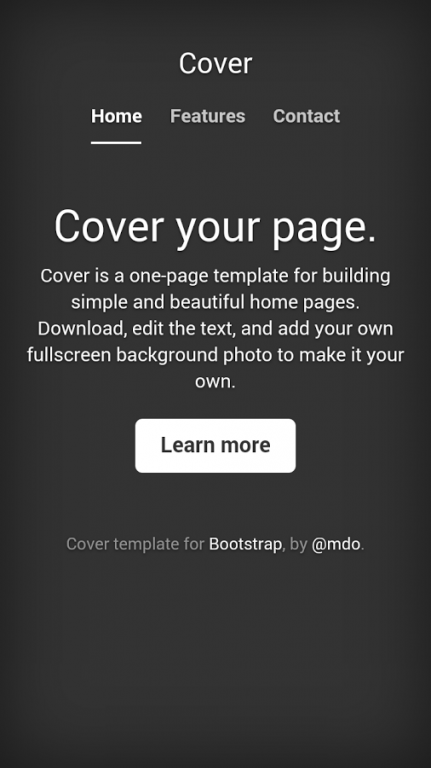SurveySync 1.0.6
Free Version
Publisher Description
SurveySync allows users to synchronize data collected via mobile devices with remote servers on the internet. The current release requires that users have administrative access to at least one publicly accessible web site. The web site must be configured to accept data posted in json format and uploading of jpeg images.
The SurveySync text in the titlebar will be white when SurveySync is offline and blue when online.
The number next to the SurveySync text in the titlebar shows how many files on the device are to be uploaded. This number increases as new entrys are saved and decreases as successfully uploaded files are deleted from the device.
Click on Options to toggle display of the Options page. SurveySync displays the Form page by default. The Form page displays a web-based data collection interface.
To create a new entry, fill out the form and click on Submit. SurveySync will then save the data entered, along with any attached photos, to the device and attempt to upload that data to the Destination specified in the Options page.
To create a new form, first place a Bootstrap 3-compatible form named "form.htm" in the root of the desired destination web site. Then create a new Destination that points to your web site as described below. After you create and select your new Destination in the Options page, SurveySync will attempt to download "form.htm". Forms to be used with SyrveySync must not include opening or closing tags. Forms must include at least one anchor tag with an id of "submitLink".
The Options page allows you to manage the Interval and Destination values used by SurveySync.
To select an Interval and Destination, click on the desired buttons, then click on Save Options. SurveySync will restart using the selected Options.
To edit an Interval, press and hold on the desired button to open the Interval Editing interface. Enter a button label and interval (in milliseconds) in the format displayed, then click on Ok.
To delete an Interval, open the Interval Editing interface as described above, then click on Delete.
To edit a Destination, press and hold on the desired button to open the Destination Editing interface. Enter a button label and destination URL in the format displayed, then click on Ok.
To delete a Destination, open the Destination Editing interface as described above, then click on Delete.
About SurveySync
SurveySync is a free app for Android published in the Office Suites & Tools list of apps, part of Business.
The company that develops SurveySync is One Perspective. The latest version released by its developer is 1.0.6.
To install SurveySync on your Android device, just click the green Continue To App button above to start the installation process. The app is listed on our website since 2016-02-27 and was downloaded 10 times. We have already checked if the download link is safe, however for your own protection we recommend that you scan the downloaded app with your antivirus. Your antivirus may detect the SurveySync as malware as malware if the download link to net.oneperspective.surveysync is broken.
How to install SurveySync on your Android device:
- Click on the Continue To App button on our website. This will redirect you to Google Play.
- Once the SurveySync is shown in the Google Play listing of your Android device, you can start its download and installation. Tap on the Install button located below the search bar and to the right of the app icon.
- A pop-up window with the permissions required by SurveySync will be shown. Click on Accept to continue the process.
- SurveySync will be downloaded onto your device, displaying a progress. Once the download completes, the installation will start and you'll get a notification after the installation is finished.